In the digital age, where visuals reign supreme, optimizing image files for the web is crucial for maintaining fast load times and ensuring an optimal user experience. One of the most popular image formats for web use is PNG (Portable Network Graphics), known for its support of transparency and high-quality graphics. However, PNG files can often be large, resulting in slower load times and increased bandwidth usage. That’s where compressing PNG images comes in – a process that reduces file size without compromising image quality. In this guide, we’ll explore how to effectively compress PNG image without losing quality, using a variety of tools and techniques.
-
Understanding PNG Compression: Before diving into compression techniques, it’s essential to understand how PNG compression works. PNG files use lossless compression, meaning they retain all original image data without sacrificing quality. This makes them ideal for graphics with sharp edges, text, and areas of flat color. However, this lossless compression often results in larger file sizes compared to formats like JPEG. The goal of compressing PNG images is to reduce file size while preserving image quality as much as possible.
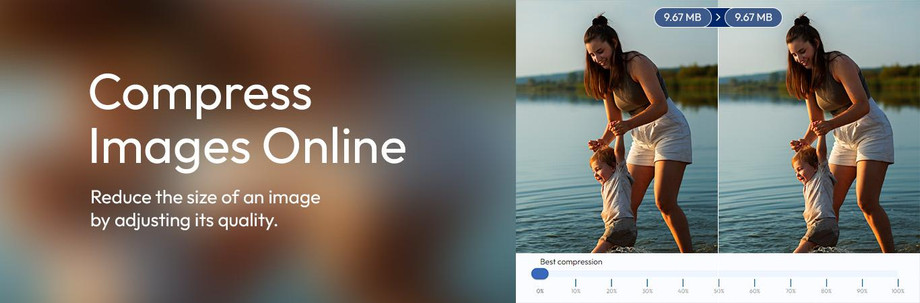
-
Choosing the Right Compression Tool: When it comes to compressing PNG images, there are several tools available, both online and offline, each with its own set of features and capabilities. Online compression tools like “Compress PNG Image” offer a convenient way to reduce file size without the need for additional software installation. These tools typically allow users to upload PNG images directly from their web browser and apply compression with a simple click of a button. Alternatively, offline software solutions provide more advanced features and customization options, making them suitable for users with specific compression requirements.
-
Utilizing Lossless Compression Techniques: To compress PNG images without losing quality, it’s essential to utilize lossless compression techniques that reduce file size while preserving image integrity. One such technique is removing unnecessary metadata and color profiles from PNG files. Metadata, such as EXIF data, contains information about the image that is often not needed for web display and can be safely removed to reduce file size. Similarly, color profiles, such as ICC profiles, can be stripped from PNG images without affecting visual quality, resulting in smaller file sizes.
-
Optimizing Image Dimensions and Resolution: Another effective way to compress PNG images without sacrificing quality is to optimize image dimensions and resolution. Often, PNG images are larger than necessary for web display, with dimensions exceeding the actual size required on the webpage. By resizing images to the appropriate dimensions and resolution, users can significantly reduce file size without perceptible loss in quality. Additionally, cropping unnecessary parts of the image can further reduce file size while maintaining visual integrity.
-
Experimenting with Compression Levels: Most compression tools offer users the ability to adjust compression levels, allowing them to find the right balance between file size reduction and image quality preservation. Higher compression levels result in smaller file sizes but may introduce subtle artifacts or loss of detail in the image. Conversely, lower compression levels produce larger file sizes but retain more image detail and clarity. By experimenting with different compression levels, users can find the optimal balance that suits their specific needs and preferences.
-
Batch Processing for Efficiency: For users with large collections of PNG images, batch processing tools offer a convenient way to compress multiple images simultaneously, saving time and effort. Batch processing tools allow users to apply compression settings to an entire folder of PNG files with a single click, streamlining the optimization process. This is particularly useful for web developers, graphic designers, and content creators who frequently work with large numbers of images and need to optimize them for web use efficiently.
-
Verifying Image Quality: After compressing PNG images, it’s essential to verify the resulting image quality to ensure that no significant loss of detail or visual artifacts has occurred. Most compression tools provide a preview feature that allows users to compare the original and compressed versions of the image side by side. Additionally, users can zoom in on specific areas of the image to inspect fine details and verify that they have been preserved during the compression process. By carefully reviewing the compressed images, users can ensure that they meet their quality standards before deploying them on the web.
In conclusion, Compress Images Without Losing Quality is a critical aspect of optimizing web performance and enhancing user experience. By understanding the principles of PNG compression and utilizing the right tools and techniques, users can effectively reduce file size while preserving image integrity. Whether it’s removing metadata, optimizing image dimensions, adjusting compression levels, or batch processing multiple images, there are various strategies available to achieve optimal compression results. With the right approach, users can strike the perfect balance between file size and image quality, ensuring that their PNG images load quickly and look stunning on the web.