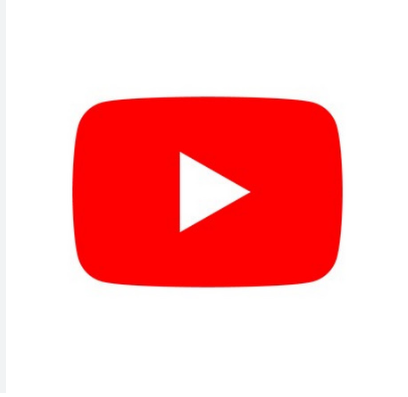When you engage in to the exciting journey of launching your own YouTube channel, it’s natural to want to get your content out there as quickly as possible. However, the process of uploading a YouTube video involves more than just hitting the upload button. Ensuring that you follow the right steps is crucial for the YouTube algorithm to properly process your video, ultimately leading to better visibility in search results and recommendations. Here’s a detailed guide on how to upload a YouTube video effectively to maximize your views.
Contents
1. Start the Process By Hitting Create and Selecting Your File
Before diving into the upload process, ensure you have a YouTube account. If you don’t, you can set one up by referring to our free YouTube starter’s guide. Once you’re ready, click the “Create” button, represented by a + icon on mobile and a + inside a camera icon on desktop.
Step 1: Hit the upload button, then select your file. Choose the “Upload video” option and select the video file you wish to upload. Ensure your file is in one of the accepted formats like MOV, WMV, AVI, etc. If not, convert it using video editing software or an online converter.
2. Set Your Video Title, Description, Thumbnail, Playlist, and Audience
Now, it’s time to provide basic information about your video. Enter a clear and descriptive title and description, including relevant keywords. Consider using hashtags and marking key moments as chapters in your description. Design a custom thumbnail, as it significantly boosts views. Indicate whether your video belongs to a playlist and specify its suitability for different audiences.
Step 2: Fill in basic video info such as the title, description, and advanced settings.
3. Advanced Settings: Paid Promotion, Tags, Subtitles, and More
Explore additional settings under the “Show More” option, including video language, paid promotion, and tags. Stick to default options in most cases, manually entering information like video language and content category. Move on to the Video Elements tab.
Step 3: Explore advanced settings, including paid promotion, tags, and subtitles.
4. Add Bespoke Video Elements
In this tab, upload subtitles, add an end screen, and insert cards to enhance your video. While YouTube automatically generates subtitles in your video’s language, adding foreign-language subtitles can broaden your video’s reach. End screens allow you to promote content, and cards are useful for displaying information during your video.
Step 4: Add video elements like subtitles, end screens, and cards.
5. Pass YouTube’s Check
Proceed to YouTube’s Check tab. Wait for the algorithm to verify that your uploaded video isn’t copyright protected. Once confirmed, click “Next” to finalize the upload.
6. Set Your Video’s Visibility
In the final step, choose who can view your video and decide whether to publish it immediately or schedule it for later. Opt for private, unlisted, or public visibility. Many creators prefer scheduling uploads for strategic reasons, enhancing visibility and efficiency.
Step 6: Set the visibility, audience, and schedule the publish time.
The Bottom Line on Uploading a Video on YouTube
While the meticulous process of uploading a YouTube video may seem overwhelming initially, conscientiously following these steps is crucial for enhancing your videos’ visibility. Taking the time to upload your videos correctly will contribute to the growth of your channel and increase the likelihood of going viral. As you become more familiar with the process, it will become second nature, ultimately benefiting your channel in the long run.