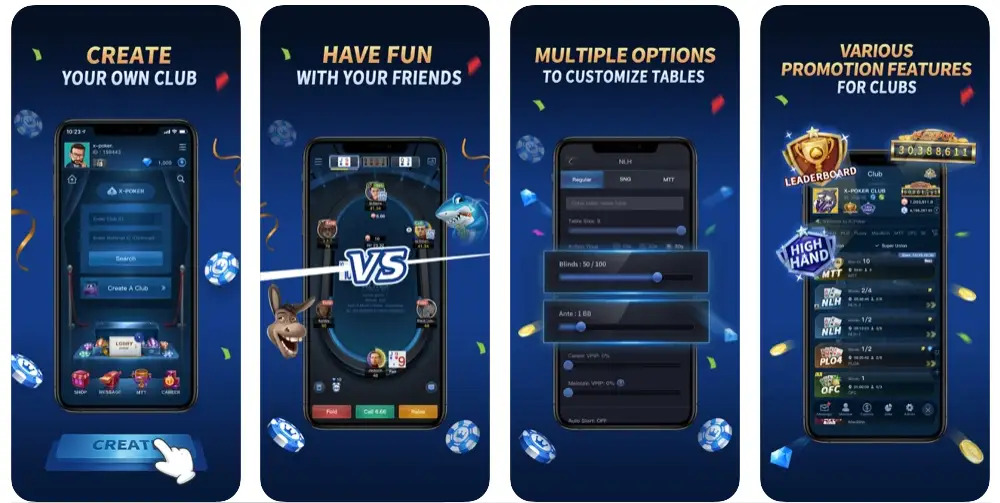X App: A New Way to Connect Your Fujifilm Camera to Your Smartphone
If you are a Fujifilm user, you may have heard of the new X App, a mobile app that promises to revolutionize the way you connect your camera to your smartphone. But what is X App exactly and why do you need it? In this article, we will explain everything you need to know about X App, how to use it with your Fujifilm camera, what are the benefits and drawbacks of using it, how it compares to other camera apps, and answer some frequently asked questions.
What is X App and why you need it
X App is a new mobile app from Fujifilm that offers smooth and fast wireless connectivity between your camera and your phone
X App is a free app that you can download on your iOS or Android device. It is designed for use with Fujifilm’s GFX System and X Series digital cameras that have Bluetooth connectivity. It allows you to wirelessly transfer images from your camera to your phone, control your camera remotely, backup and restore your settings, and track your activity. It also has a sleek and user-friendly interface that makes it easy to navigate and use.
X App lets you transfer images, control your camera remotely, backup and restore your settings, and track your activity
With X App, you can do many things that will enhance your photography experience. Here are some of the features and functions of X App:
- Image Transfer: You can transfer images from your camera to your phone even when the camera is powered off or while shooting. You can also select which images you want to transfer or set up an automatic transfer. This makes it convenient to share your photos on social media and messaging apps directly from X App.
- Remote Control: You can use your phone as a remote viewfinder and shutter button for your camera. You can also adjust many image settings such as aperture, ISO, shutter speed, exposure compensation, white balance, film simulation, etc. from your phone. This gives you more flexibility and creativity in shooting from different angles, distances, and perspectives.
- Backup and Restore: You can backup your camera settings to your phone and restore them to your camera anytime. This is useful if you want to switch between different cameras or use the same settings on multiple cameras. You can also create and save custom settings for different shooting scenarios.
- Activity Tracking: You can track your activity data such as the number of shots, shutter count, distance traveled, calories burned, etc. using X App. You can also view your activity history and trends on a graph. This can help you monitor your photography habits and goals.
How to use X App with your Fujifilm camera
Download and install X App on your iOS or Android device
To use X App, you need to download and install it on your smartphone. You can find X App on the App Store or Google Play Store. The app is free and does not require any registration or login. Once you have installed X App, you can launch it and follow the instructions on the screen to set up the app.
Connect your camera to X App via Bluetooth and Wi-Fi
To connect your camera to X App, you need to enable Bluetooth and Wi-Fi on both devices. On your camera, go to the menu and select Connection Setting, then Bluetooth Settings, then Pairing Registration. On your phone, open X App and tap Connect Camera. The app will search for nearby cameras and display them on the screen. Select your camera model and confirm the pairing code. The app will then connect to your camera via Bluetooth and Wi-Fi.
Explore the features and functions of X App
Once you have connected your camera to X App, you can start using the app’s features and functions. You can access them by tapping the icons at the bottom of the screen. Here are the icons and what they do:
- Image Transfer: This icon lets you transfer images from your camera to your phone. You can choose to transfer all images, selected images, or images taken after connection. You can also set up an automatic transfer mode that transfers images as soon as they are taken.
- Remote Control: This icon lets you control your camera remotely from your phone. You can see what your camera sees on your phone screen and adjust various image settings. You can also take photos or videos by tapping the shutter button on your phone.
- Backup and Restore: This icon lets you backup and restore your camera settings to and from your phone. You can backup all settings or only selected ones. You can also create and save custom settings for different situations.
- Activity Tracking: This icon lets you track your activity data related to photography. You can see how many shots you have taken, how many times you have used the shutter, how far you have traveled, how many calories you have burned, etc. You can also view your activity history and trends on a graph.
- Settings: This icon lets you access the app’s settings and preferences. You can change the app’s language, theme, notification sound, etc. You can also check the app’s version, contact support, rate the app, etc.
What are the benefits of using X App
X App makes it easy to share your photos on social media and messaging apps
One of the main benefits of using X App is that it makes it easy to share your photos on social media and messaging apps directly from the app. You don’t need to transfer your photos to a computer or use a card reader or cable. You can simply select the photos you want to share and tap the share icon on X App. The app will let you choose which app you want to share with, such as Facebook, Instagram, Twitter, WhatsApp, etc. You can also edit your photos before sharing them using X App’s built-in editor or other editing apps on your phone.
X App enhances your photography workflow and creativity
Another benefit of using X App is that it enhances your photography workflow and creativity. You can use X App’s remote control feature to shoot from different angles, distances, and perspectives that may not be possible otherwise. You can also adjust various image settings from your phone without touching your camera. This can help you achieve better exposure, focus, composition, etc. You can also use X App’s backup and restore feature to switch between different cameras or use the same settings on multiple cameras. This can save you time and hassle in setting up your camera for different situations.</p
X App also helps you document, archive, and analyze your photos
X App helps you document, archive, and analyze your photos
A third benefit of using X App is that it helps you document, archive, and analyze your photos. You can use X App’s activity tracking feature to record your photography data such as the number of shots, shutter count, distance traveled, calories burned, etc. You can also view your activity history and trends on a graph. This can help you keep track of your photography habits and goals. You can also use X App’s image transfer feature to backup your photos to your phone or cloud storage. This can help you protect your photos from loss or damage. You can also use X App’s image viewer to browse, sort, and filter your photos by date, location, camera model, film simulation, etc. This can help you organize and manage your photo collection.
What are the drawbacks of using X App
X App is only compatible with certain Fujifilm cameras that have Bluetooth connectivity
One of the drawbacks of using X App is that it is only compatible with certain Fujifilm cameras that have Bluetooth connectivity. According to the app’s description, the compatible cameras are:
| GFX System | X Series |
|---|---|
| GFX100S | X-E4 |
| GFX100 | X-S10 |
| GFX 50S | X-T4 |
| GFX 50R | X-T3 |
| X-T30 II | |
| X-T30 | |
| X-T200 | |
| X-A7 |
If you have a different Fujifilm camera model or a camera from another brand, you will not be able to use X App with it. You may have to use another app or method to connect your camera to your phone.
X App does not support RAW file transfer or editing
Another drawback of using X App is that it does not support RAW file transfer or editing. RAW files are uncompressed and unprocessed image files that contain more data and information than JPEG files. They offer more flexibility and quality in editing and post-processing. However, they also take up more space and require more processing power. X App only supports JPEG file transfer and editing. If you shoot in RAW format or want to edit your RAW files on your phone, you will not be able to use X App for that. You may have to use another app or software that supports RAW file transfer or editing.
X App may have some bugs or glitches as it is a new app
A third drawback of using X App is that it may have some bugs or glitches as it is a new app. X App was launched in September 2021 and is still undergoing development and improvement. Some users have reported issues such as connection errors, slow transfer speed, image quality loss, app crashes, etc. These issues may affect the performance and functionality of X App. Fujifilm is working on fixing these issues and updating the app regularly. However, until then, you may encounter some problems or inconveniences when using X App.
How does X App compare to other camera apps
X App is similar to Fujifilm’s previous Camera Remote app but with improved performance and design
If you have used Fujifilm’s previous Camera Remote app, you may find X App familiar and easy to use. X App is based on the Camera Remote app but with improved performance and design. According to Fujifilm, X App offers faster and smoother wireless connectivity, more intuitive and user-friendly interface, and more features and functions than the Camera Remote app. X App also has a more modern and sleek look that matches the style of Fujifilm’s cameras. If you liked the Camera Remote app, you will love X App.
X App is different from other camera apps like WeChat, which offers more features and services but also more restrictions and censorship
If you have used other camera apps like WeChat, you may find X App different and refreshing. WeChat is a popular Chinese app that offers many features and services such as messaging, social media, payment, e-commerce, etc. It also has a camera function that allows you to take photos and videos, edit them, and share them with your contacts or on your Moments feed. However, WeChat also has many restrictions and censorship that may limit your freedom and creativity. For example, WeChat does not allow you to transfer or save your photos or videos to your phone or cloud storage. It also filters and blocks certain content that it deems sensitive or inappropriate. X App does not have these limitations and lets you have full control over your photos and videos.
X App is a unique app that aims to create a seamless and enjoyable experience for Fujifilm users
X App is not just another camera app. It is a unique app that aims to create a seamless and enjoyable experience for Fujifilm users. X App is designed specifically for Fujifilm’s GFX System and X Series digital cameras that have Bluetooth connectivity. It is optimized for these cameras and their features and functions. It also integrates with Fujifilm’s other services such as Fujifilm Connect, Fujifilm Prints & Gifts, etc. X App is more than an app. It is a companion for your Fujifilm camera.
Conclusion
Summarize the main points of the article
In conclusion, X App is a new mobile app from Fujifilm that offers smooth and fast wireless connectivity between your camera and your phone. It lets you transfer images, control your camera remotely, backup and restore your settings, and track your activity. It also has a sleek and user-friendly interface that makes it easy to navigate and use. X App has many benefits such as making it easy to share your photos on social media and messaging apps, enhancing your photography workflow and creativity, and helping you document, archive, and analyze your photos. X App also has some drawbacks such as being only compatible with certain Fujifilm cameras that have Bluetooth connectivity, not supporting RAW file transfer or editing, and having some bugs or glitches as it is a new app. X App is similar to Fujifilm’s previous Camera Remote app but with improved performance and design. It is different from other camera apps like WeChat, which offers more features and services but also more restrictions and censorship. X App is a unique app that aims to create a seamless and enjoyable experience for Fujifilm users.
Provide a call to action for the readers to try out X App
If you are interested in trying out X App, you can download it for free on the App Store or Google Play Store. You can also visit Fujifilm’s website for more information about X App and its compatible cameras. You can also watch some videos on YouTube that demonstrate how to use X App with your Fujifilm camera. X App is a new way to connect your Fujifilm camera to your smartphone. Try it out today and see how it can improve your photography experience.
FAQs
Where can I download X App?
You can download X App on the App Store or Google Play Store for free.
Which Fujifilm cameras are compatible with X App?
X App is compatible with Fujifilm’s GFX System and X Series digital cameras that have Bluetooth connectivity. The compatible cameras are:
| GFX System | X Series |
|---|---|
| GFX100S | X-E4 |
| GFX100 | X-S10 |
| GFX 50S | X-T4 |
| GFX 50R | X-T3 |
| X-T30 II | |
| X-T30 | |
| X-T200 | |
| X-A7 |
How can I transfer images from my camera to my phone using X App?
You can transfer images from your camera to your phone using X App by following these steps:
- Connect your camera to X App via Bluetooth and Wi-Fi.
- Tap the Image Transfer icon on X App.
- Choose to transfer all images, selected images, or images taken after connection.
- Wait for the transfer to complete and view your images on your phone.
How can I control my camera remotely using X App?
You can control your camera remotely using X App by following these steps:
- Connect your camera to X App via Bluetooth and Wi-Fi.
- Tap the Remote Control icon on X App.
- See what your camera sees on your phone screen and adjust various image settings.
- Take photos or videos by tapping the shutter button on your phone.
How can I backup and restore my camera settings using X App?
You can backup and restore your camera settings using X App by following these steps:
- Connect your camera to X App via Bluetooth and Wi-Fi.
- Tap the Backup and Restore icon on X App.
- Choose to backup all settings or only selected ones.
- Wait for the backup to complete and save it on your phone.
- To restore your settings, select the backup file and choose which settings you want to restore.
- Wait for the restore to complete and check your camera settings.
bc1a9a207d